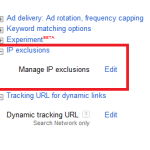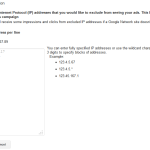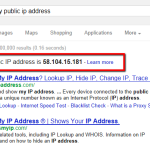Success of your Google AdWords campaigns will depend on many factors and one of the mostly neglected pieces of the puzzle is IP exclusions within campaign setting.
When you go to your campaign tab and click on settings, at the bottom of the page will be ‘IP exclusions’ menu item under which you will find Manage IP exclusions edit link. Clicking on that link will take you to the following screen where you would enter your IP address or addresses, one per line (see below step-by-step).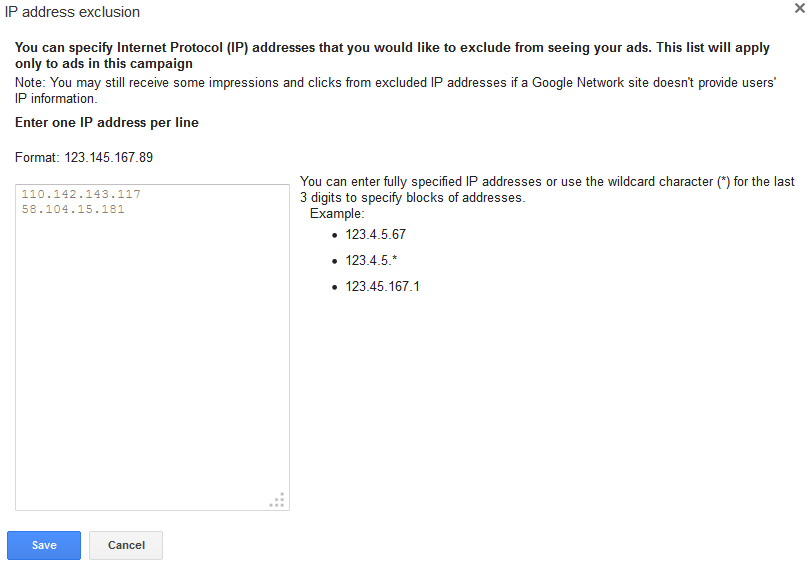
Whatever IP addresses you put there, people using computers and other devices whose IP address is one of those addresses will not see the Google Ads. The most common scenario of when you would want to do this is to prevent anyone from your own office from seeing your ads. With this you will be reducing unnecessary ad impressions that will reduce your click-through-rate and basically, that’s something you don’t want.
You also would want to prevent any of the employees clicking on the ads accidentally – every click is costing you money!
So, step-by-step process would be as follows:
- Find out the IP address of your office that you want to block for example by searching in Google for what is my public ip address or try clicking here. Result will look something like this below
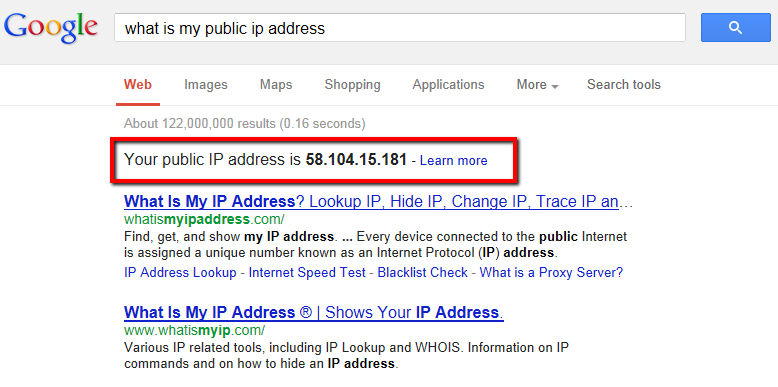
- Go to your Google AdWords campaign’s settings and add that address under IP exclusions toward the bottom of the page.
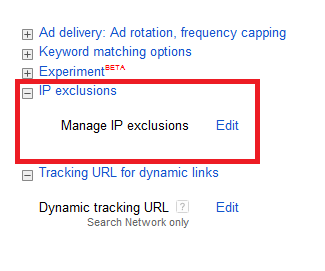
This is it, you’re done.
As I manage various campaigns, I always exclude my own IP address in this manner as well as customer’s office locations IPs.